My Boss Took My Mouse Away
At my first programming job I was given a desktop computer, keyboard, and mouse. One of the senior programmers taught me the fundamentals of professional software development, and the other senior developer took my mouse away to force me to learn keyboard shortcuts (also known as hotkeys).
In the decades since, I'm not certain which lesson was more valuable.
A useful skill learned
To this day I still use many of the keyboard shortcuts learned at that job. And I'm constantly learning more. Often I go long periods without using a mouse (or laptop touchpad). Since the keyboard is generally faster, that's a productivity boost.
Browsers support control by hotkeys, as do most programming environments. Many desktop tools have good keyboard shortcuts support, although certain things like photo touchup really require a mouse.
By keeping hands on a keyboard I feel like I'm working faster. Reaching for the mouse feels slow, ungainly.
And on days like today where I can't get my mouse or a backup mouse to work - I can still do my job without barely using the touchpad (which triggers carpal tunnel syndrome in me). In fact, I feel kind of like the blind superhero Daredevil. Even without one of the predominant senses I still can get a lot of work done.
There are times I think that taking away every software programmer's mice in their early days would help them across their career. Just like that senior programmer did to me all those years ago.
Don't take away people's mouses
That senior developer taking away my mouse set the tone for 3.5 years of not getting along. Respect and encouragement would have helped rather than suffering years of disdain. Alas, jobs were scarce then, especially for new coders, so I had to put up with it.
So rather than take away mice, I encourage people to learn keyboard shortcuts. When I sit next to a heavy mouse user I show them a few of the hotkeys I've learned over the years.
Resources
- ctrl+r/cmd+r: browser refresh
- ctrl+s/cmd+s: save current file
- ctrl+w/cmd+w: close window
- ctrl+a/cmd+a: select all the text in the window or textarea
- cmd+space: Search files on a Mac, including applications
- tab: jump from link to link or button to button in browsers
- enter: click selected link or button in browsers
- VS Code hotkey reference
- PyCharm hotkey reference
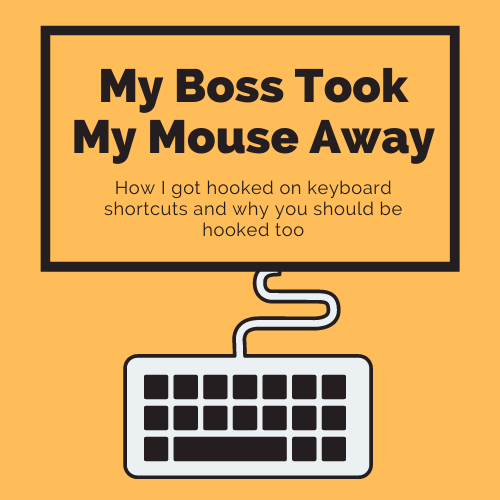
Tags: productivity advice VS Code
